http://download.bleepingcomputer.com/sUBs/ComboFix.exe
This is the Link of Combofix. Combofix cannot be posted in Rapidshare as it keeps expiring after 15 Days.
The Above Link when clicked will always provide the newest Combofix.To download ComboFix, simply left-click on one of the links above and you will see a prompt similar to the figure below.
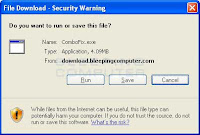
Click on the Save button, and when it asks you where to save it, make sure you save it directly to your Windows Desktop.
Once downloaded We are almost ready to start ComboFix, but before we do so, we need to take some preventative measures so that there are no conflicts with other programs when running ComboFix. At this point you should do the following:
ComboFix is now preparing to run and when it has finished you will see a screen showing the authorized locations to download Combofix. This screen, press the OK button and you will now see the Disclaimer screen shown below.
It is possible that ComboFix, even on its first run, may have fixed the problems you are having.But it is strongly suggested that you still post your log as most likely your PC will have infections left over and our Expert will need to analyze further.
This is the Link of Combofix. Combofix cannot be posted in Rapidshare as it keeps expiring after 15 Days.
The Above Link when clicked will always provide the newest Combofix.To download ComboFix, simply left-click on one of the links above and you will see a prompt similar to the figure below.
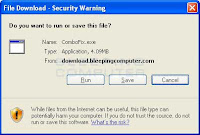
Click on the Save button, and when it asks you where to save it, make sure you save it directly to your Windows Desktop.
Once downloaded We are almost ready to start ComboFix, but before we do so, we need to take some preventative measures so that there are no conflicts with other programs when running ComboFix. At this point you should do the following:
- Close all open Windows including this one.
- Close or disable all running Antivirus, Antispyware, and Firewall programs as they may interfere with the proper running of ComboFix. Or run it in Safe Mode.
Windows is issuing this prompt because ComboFix does not have a digital signature. This is perfectly normal and safe and you can click on the Run button to continue. If you are using Windows Vista, and receive UAC prompt asking if you would like to continue running the program, you should press the Continuebutton.
You will now see the first ComboFix screen as shown below. ComboFix is now preparing to run and when it has finished you will see a screen showing the authorized locations to download Combofix. This screen, press the OK button and you will now see the Disclaimer screen shown below.
ComboFix Disclaimer
If you do not agree to the disclaimer, then click on the No button to exit the program. Otherwise, to continue you should press the Yes button to continue. If you decided to continue, then ComboFix will create a System Restore point so that if any problems occur while using the program you can restore back to your previous configuration. When ComboFix has finished creating the restore point, it will then backup your Windows Registry as shown in the image below.
omboFix is backing up the Windows Registry
Once the Windows Registry has finished being backed up, ComboFix will attempt to detect if you have the Windows Recovery Console installed. If you already have it installed.
ComboFix Recovery Console
At the above message box, please click on the Yes button in order for ComboFix to continue. Please follow the steps and instructions given by ComboFix in order to finish the installation of the Recovery Console. Once it has finished installing, you will be presented with the screen shown below.
ComboFix Recovery Console Finished
You should now press the Yes button to continue. If at any time during the Recovery Console installation you receive a message stating that it failed to install, please allow ComboFix to continue with the scan of your computer. When it is done, and a log has been created.
ComboFix will now disconnect your computer from the Internet, so do not be surprised or concerned if you receive any warnings stating that you are no longer on the Internet. When ComboFix has finished it will automatically restore your Internet connection.
ComboFix will now start scanning your computer for known infections. This procedure can take some time, so please be patient.
When ComboFix has finished running, you will see a screen stating that it is preparing the log report as shown below.
ComboFix is preparing the log report
This can take a while, so please be patient. If you see your Windows desktop disappear, do not worry. This is normal and ComboFix will restore your desktop before it is finished. Eventually you will see a new screen that states the program is almost finished and telling you the programs log file, or report, will be located at C:\ComboFix.txt. This can be seen in the image below.
ComboFix is almost done!
When ComboFix has finished, it will automatically close the program and change your clock back to its original format. It will then display the log file automatically for you as shown below.
You should now post this log as a reply Our Admins Our One Of The Expert will now analyze this log and let you know what you need to do next.
It is possible that ComboFix, even on its first run, may have fixed the problems you are having.But it is strongly suggested that you still post your log as most likely your PC will have infections left over and our Expert will need to analyze further.
























Is You Pc Infected With Virus Or Key Logs ? ( Combofix ) ~ Rk Creative'S >>>>> Download Now
ReplyDelete>>>>> Download Full
Is You Pc Infected With Virus Or Key Logs ? ( Combofix ) ~ Rk Creative'S >>>>> Download LINK
>>>>> Download Now
Is You Pc Infected With Virus Or Key Logs ? ( Combofix ) ~ Rk Creative'S >>>>> Download Full
>>>>> Download LINK